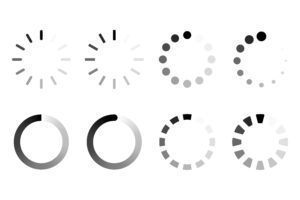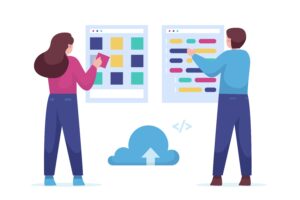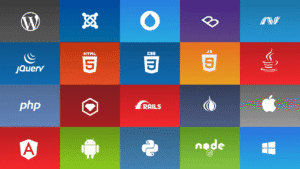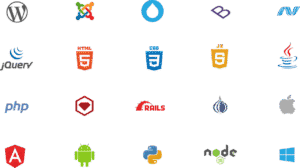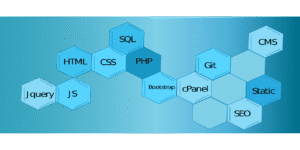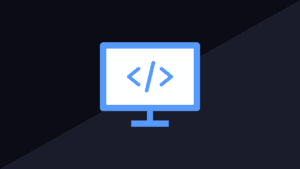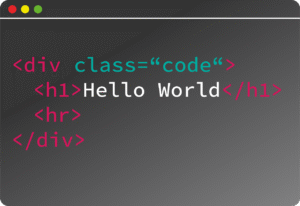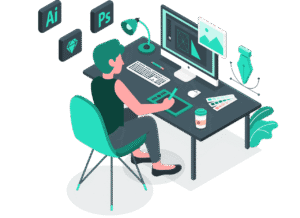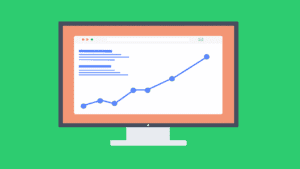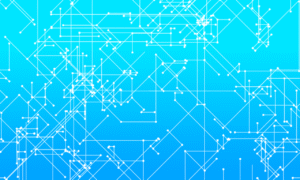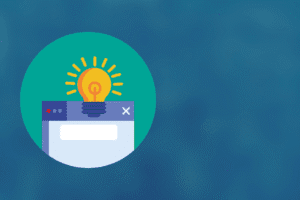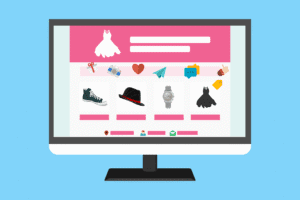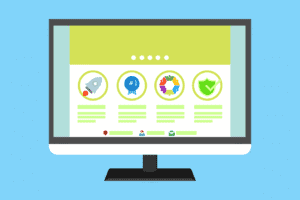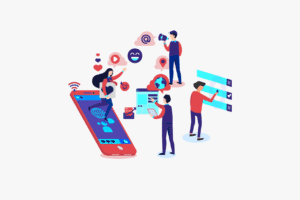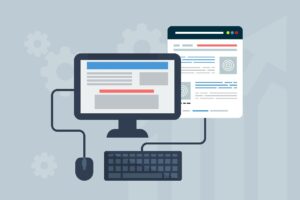Here are 10 common printer problems and their simple fixes, perfect for both home and office users:
1. Printer is Offline
Problem: Your system shows the printer as “offline” even though it’s powered on.
Fix:
Check USB/Wi-Fi/network connection.
Restart the printer and computer.
Go to
Control Panel > Devices and Printers, right-click your printer → “Set as Default” and “Use Printer Online”.
2. Paper Jams
Problem: Paper is stuck inside the printer.
Fix:
Gently remove jammed paper from the tray or access panel.
Avoid tearing it; follow printer guide arrows.
Fan and align paper before loading to avoid future jams.
3. Slow Printing
Problem: Printing takes a long time.
Fix:
Switch from high-quality to draft mode (in print settings).
Clear large print queues.
Use wired connection for faster data transfer.
4. Poor Print Quality (Faded or Blurry Text)
Problem: Output is faded, streaked, or blurry.
Fix:
Run a printhead cleaning from printer settings.
Check ink/toner levels.
Use the correct paper type and ensure it’s not damp.
5. Printer Not Detected by Computer
Problem: Printer isn’t recognized when connected.
Fix:
Replug USB or reconnect to Wi-Fi.
Reinstall or update printer drivers from the manufacturer’s website.
Use another USB port or cable.
6. Ink or Toner Runs Out Too Quickly
Problem: Cartridges empty faster than expected.
Fix:
Use draft or grayscale mode for non-essential printing.
Avoid turning the printer on and off frequently (can trigger cleaning cycle).
Consider high-yield cartridges.
7. Prints Are Too Light or Have Missing Colors
Problem: Colors missing or very faint.
Fix:
Clean printhead or nozzles (from printer tools).
Shake toner cartridges (laser printers).
Check if the correct color cartridge is installed.
8. Wi-Fi Printing Issues
Problem: Printer won’t connect to Wi-Fi or drops frequently.
Fix:
Reconnect the printer to the correct Wi-Fi network.
Ensure your router isn’t blocking it (firewall/DHCP issues).
Assign a static IP to the printer.
9. “Driver Unavailable” or Driver Errors
Problem: You can’t print because of missing or corrupt drivers.
Fix:
Go to the printer brand’s official website and download the latest driver.
Uninstall old drivers via
Device Managerbefore reinstalling.
10. Print Queue is Stuck
Problem: Print jobs won’t cancel or complete.
Fix:
Go to
Services > Print Spooler, stop it, then delete files inC:\Windows\System32\spool\PRINTERS, and restart the service.Or use Command Prompt:
cssnet stop spooler
del %systemroot%\System32\spool\printers\* /Q
net start spooler