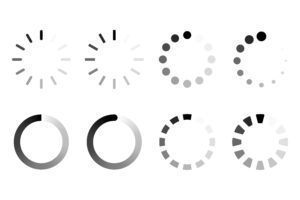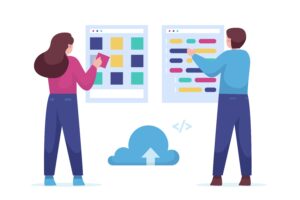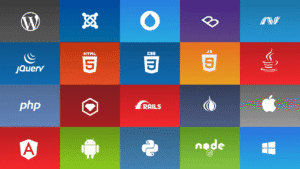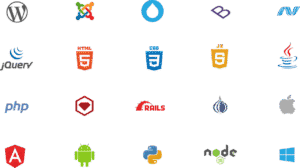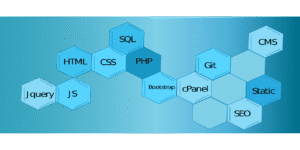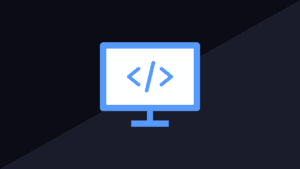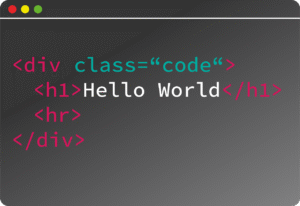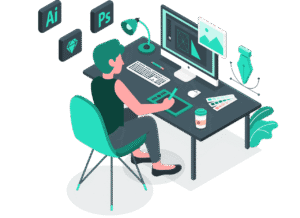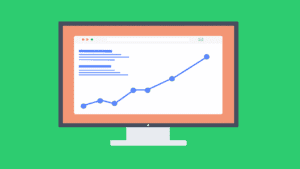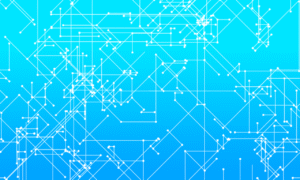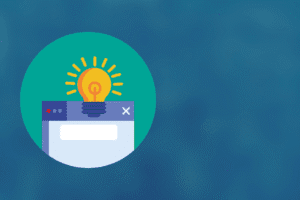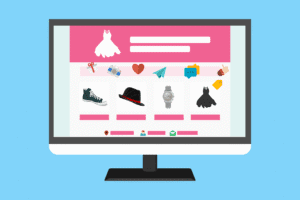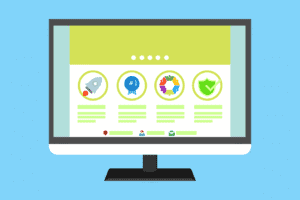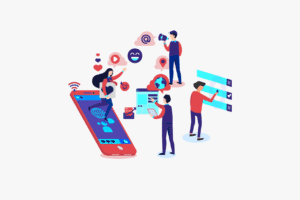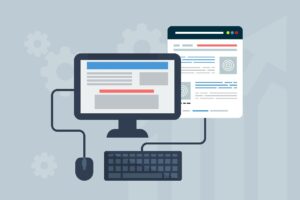Introduction
Printing issues can slow down your work and cause head-scratching moments. Often, these problems come from outdated or wrong printer drivers. Drivers are tiny programs that help your computer talk to the printer, making sure everything runs smoothly. Without proper drivers, your printer might fail to print, be slow, or lose connection. To stay ahead, it’s crucial to keep your printer drivers up-to-date. Finding reliable, current drivers for different brands and models keeps your printing hassle-free, saving time and frustration.
Understanding Printer Drivers
What Are Printer Drivers?
Think of printer drivers as middlemen. They translate your computer’s commands into language your printer understands. When you hit “Print,” the driver processes the request, telling the printer how to produce the document. Without these drivers, your device wouldn’t know what to do with the print job.
Types of Printer Drivers
- Generic Drivers: These are basic drivers for simple printing. They work with many printers but may lack special features.
- Manufacturer-Specific Drivers: Made for specific printer models, they unlock all features and better performance.
- Universal Drivers: Designed to work with multiple brands, saving you time when managing different printers.
- Embedded Drivers for Networked Printers: Built into network systems, these drivers help several users share a printer efficiently.
Why Keeping Drivers Updated Matters
Updating your drivers offers many benefits. It improves compatibility with new operating systems, so your printer works with the latest software. Updates often add new features and fix bugs or security issues that could leave your device vulnerable. For example, some companies regularly update drivers to improve workflow and fix known errors that slow down printing.
How to Download Printer Drivers Safely and Effectively
Official Manufacturer Websites
The safest way to get the right driver is from the printer brand’s website. Visit sites like HP, Canon, Epson, or Brother. Navigate to their support pages, search for your printer model, and download the latest driver.
Steps include:
- Enter your printer’s model number.
- Choose the correct OS version.
- Download and follow installation prompts.
Using official sites guarantees you get genuine, recent updates, avoiding malware and outdated versions.
Using Device Manager and Windows Update
Another option is Windows built-in tools. Open Device Manager, find your printer under “Printers” or “Universal Serial Bus controllers,” right-click, then pick “Update Driver.”
Pros:
- Easy and automatic.
Cons: - Sometimes, Windows might not have the newest driver.
- Manual updates give more control over the process.
Reliable Third-Party Driver Download Platforms
Trusted platforms like Driver Easy or DriverPack Solution can help manage drivers for multiple devices. These sites scan your system and recommend updates.
Note: Always verify the site’s legitimacy and only download from reputable sources to avoid security risks.
Tips for Ensuring Compatibility and Avoiding Issues
- Match driver versions to your operating system and printer model.
- Before installing a new driver, backup your current one.
- After installing, test the printer thoroughly before deleting the old driver files.
Troubleshooting Common Printer Driver Issues
Driver Conflicts or Corruption
Sometimes, a driver gets corrupted or conflicts with another program. Symptoms include print jobs failing or device crashes. The fix? Reinstall or update the driver, making sure you delete old files first.
Printer Not Recognized or Offline
Drivers can cause your printer to go offline or not show up. Often, reinstalling drivers or restarting related services helps. Also, double-check your connection cables or network setup.
Slow Printing or Print Spooling Errors
Old or incompatible drivers can cause delays. Clearing the print spooler and updating drivers often solves this. To clear spooler:
- Stop the spooler service.
- Delete all pending print files.
- Restart the spooler service.
Compatibility Problems with New Operating Systems
Upgrading Windows or macOS may lead to driver issues. Always verify driver compatibility before upgrading. Sometimes, you may need to look for beta or newer drivers online.
Best Practices for Maintaining Printer Drivers
Regular Updates
Check for driver updates at least once every few months. Many manufacturers let you subscribe to newsletters or alerts. Timely updates prevent many common issues.
Backup and Restore Drivers
Before making major updates, back up your current drivers. If something goes wrong, restoring them is easy. Windows lets you export driver files, so you always have a fallback plan.
Document Printer Configurations
Keep records of driver versions and customized settings. These files help you restore your setup if a new driver causes problems.
Leverage Automatic Tools
Use driver management software to automate updates and backups. They save time and ensure you don’t forget essential maintenance.
Conclusion
Keeping your printer drivers updated and downloaded from trusted sources is key to hassle-free printing. Regular updates improve compatibility, unlock new features, and fix bugs and security flaws. Most issues stem from outdated or incompatible drivers, so act early. Backup drivers before updates, document configurations, and use reliable tools to stay in control. Taking these steps guarantees your printer stays reliable and your workflow remains uninterrupted.
Key Takeaways
- Always use official or trusted sources for driver downloads to stay safe.
- Update drivers regularly to keep up with OS changes and new features.
- Fix driver errors quickly to avoid workflow disruptions.
- Maintain good habits, like backups and documentation, for smooth printing experiences.