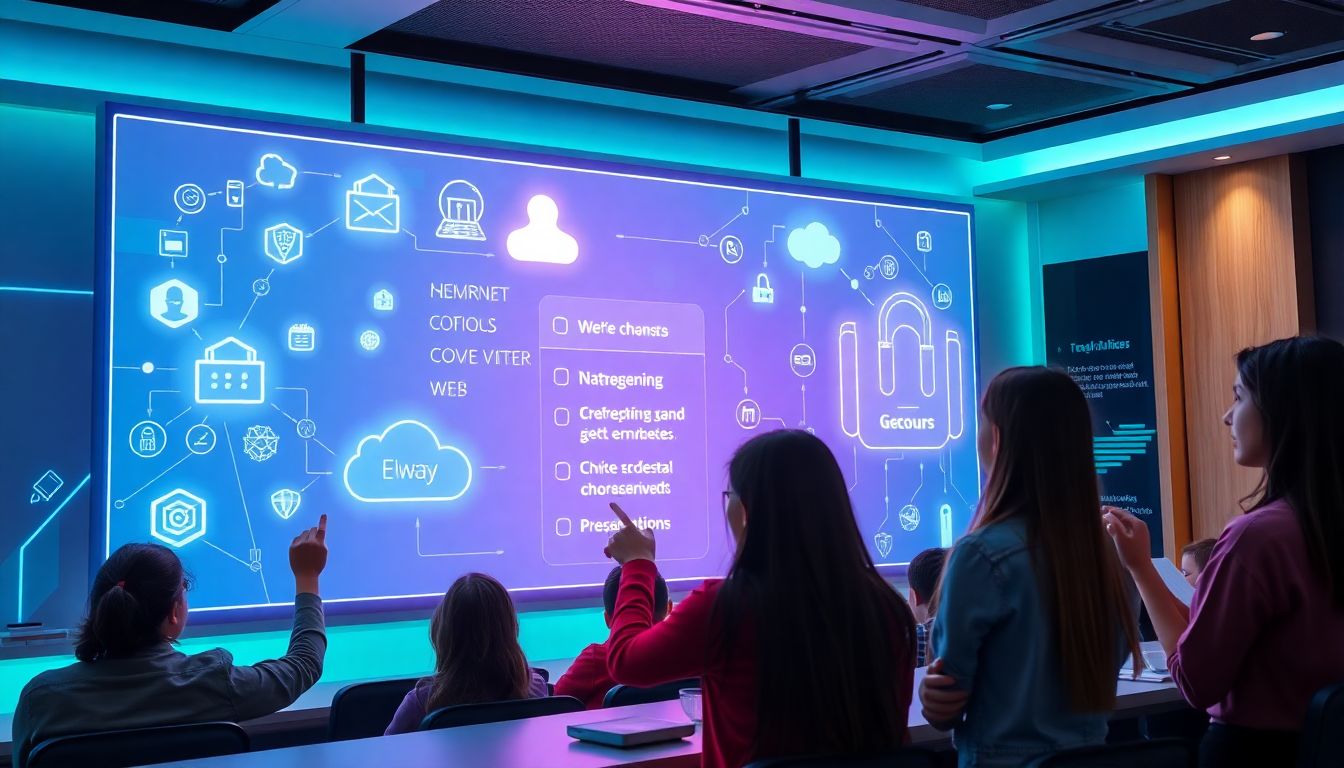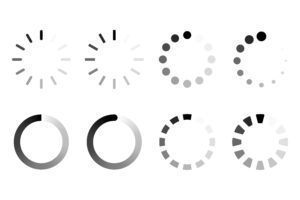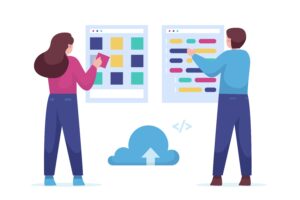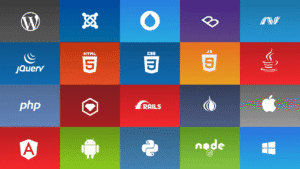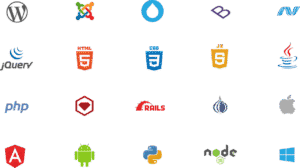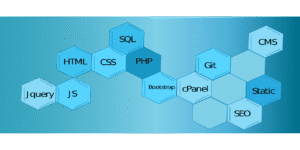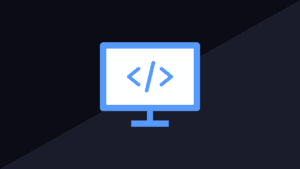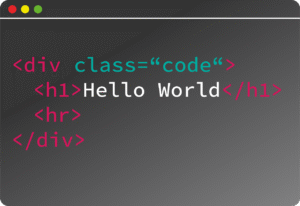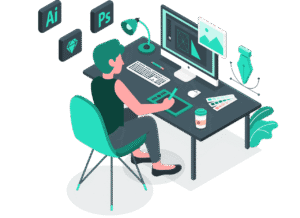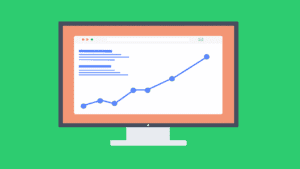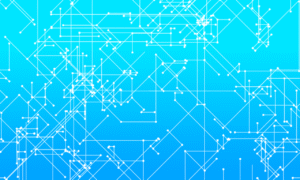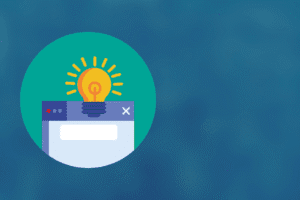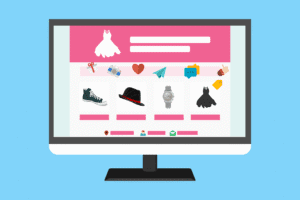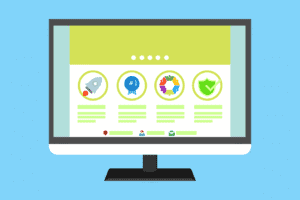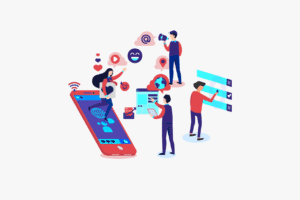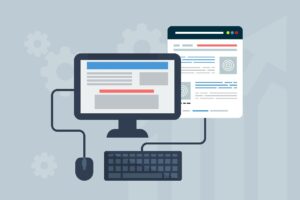Browser DevTools are a powerful set of tools that allow developers to inspect, debug, and optimize web pages. Whether you’re a front-end developer or someone who just likes to poke around, these tips can help you get the most out of your browser’s DevTools. Here’s a list of handy tips to improve your efficiency:
1. Inspect Elements Quickly
- Right-click > Inspect (or F12): This opens DevTools and automatically highlights the element you’re right-clicking on. It’s a fast way to start exploring the structure of a webpage.
2. Use the Device Toolbar (Responsive Design Mode)
- Click the device icon in the top-left corner of the DevTools (or press
Ctrl + Shift + Mon Windows/Linux,Cmd + Shift + Mon Mac) to toggle the device mode. - Test how your site looks on different screen sizes and devices, from mobile phones to tablets and desktops.
3. Network Throttling (Simulate Slow Internet)
- Under the Network tab, you can simulate various network speeds (e.g., 3G, 4G, offline). This helps test how your page performs under different conditions and how long it takes to load assets.
- This is great for ensuring your site is optimized for slower connections.
4. Console Shortcuts
$0: Refers to the currently selected element in the Elements tab.$x('xpath'): Run an XPath query directly in the Console.$$('selector'): Similar toquerySelectorAll, it returns all matching elements.console.log(): You can even log JavaScript objects, arrays, or any variable in the Console for debugging purposes.
5. Modify HTML/CSS Live
- Live HTML/CSS editing: You can edit HTML and CSS directly in the Elements and Styles panel. As soon as you make changes, they will reflect immediately on the page.
- It’s great for testing quick design tweaks without touching the codebase.
6. Use the Performance Tab for Speed Analysis
- Record a Performance Profile: The Performance tab lets you record interactions, which will show how resources like JavaScript, images, and DOM manipulations are being processed.
- Look for bottlenecks, slow script execution, or layout reflows that could hinder performance.
7. Access LocalStorage & SessionStorage
- Under the Application tab, you can see all the data stored in
localStorage,sessionStorage, andcookies. This is helpful for inspecting user session data, tokens, or any saved preferences.
8. Disable Cache
- You can disable caching in DevTools to always load a fresh version of your page while developing. Open the Network tab and check Disable cache. This is useful for ensuring you’re not seeing old versions of your files.
9. Audit Accessibility
- Use the Lighthouse panel to run an accessibility audit on your website. This can help you identify accessibility issues and improve the user experience for people with disabilities.
- The audit also checks for performance, best practices, and SEO improvements.
10. Use Breakpoints for Debugging JavaScript
- In the Sources tab, you can set breakpoints on specific lines of JavaScript code or even break on DOM mutations.
- Conditional breakpoints: Right-click a breakpoint, choose “Edit breakpoint”, and set conditions that must be true for the breakpoint to activate. This helps isolate issues more precisely.
11. Work with Web Workers
- Web Workers run JavaScript in the background. In DevTools, go to the Application tab > Web Workers to debug scripts running in the background.
12. Find and Replace in Code
- In the Sources tab, press
Ctrl + Shift + F(Windows/Linux) orCmd + Shift + F(Mac) to search through all loaded scripts for a specific string. - You can also replace the text across multiple files, which is helpful when making quick changes.
13. Persistent Log (Console)
- Enable the Preserve log option in the Console tab to keep your console log history even after page reloads. This is helpful when debugging asynchronous events that happen during page loads.
14. Edit and Replay HTTP Requests
- In the Network tab, you can click on any request to view its details. You can also copy the request as cURL, modify it, and re-execute it to see how changes affect the response.
15. Use the Color Picker for CSS
- In the Styles tab, if you click on a color code, it will open a color picker. You can use this to select colors visually or input color values directly.
16. Copy XPath or CSS Selectors
- In the Elements panel, right-click any element and you can copy its XPath or CSS selector directly. This is super helpful when automating tests or writing scripts that interact with specific elements.
17. Test for Memory Leaks
- Go to the Memory tab to perform heap snapshots and find potential memory leaks. This is especially helpful in complex single-page apps (SPAs).
18. Monitor JS Heap
- If you’re dealing with large-scale JS apps, you can monitor the heap to detect any growth in memory usage and pinpoint potential memory leaks.
19. Log DOM Events
- In the Event Listeners tab, you can see all event listeners attached to a specific element. You can also log DOM events such as clicks, key presses, etc., to help debug user interactions.
20. Use Snippets for Reusable Code
- Under the Sources tab, there’s a section for Snippets, where you can save commonly used code snippets for quick execution. For example, you can save an easy script to test performance or fetch data from a URL.
Bonus: Browser-Specific Shortcuts
- Chrome:
Ctrl + Shift + J(Windows/Linux) orCmd + Option + J(Mac) to open DevTools. - Firefox:
F12orCtrl + Shift + Ito open the Developer Tools. - Edge: Same as Chrome,
F12orCtrl + Shift + I.
Using these tips, you can enhance your workflow and boost productivity when building, debugging, and optimizing websites.