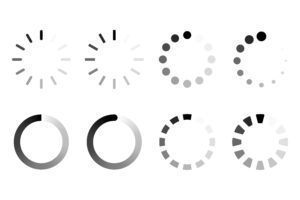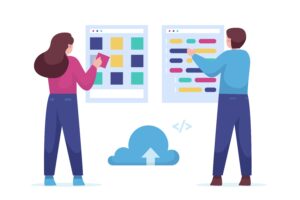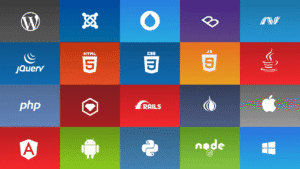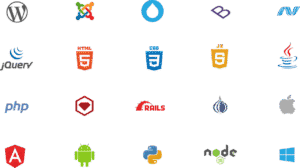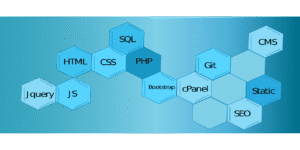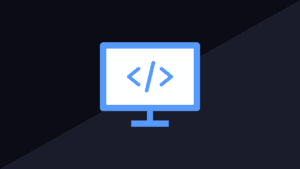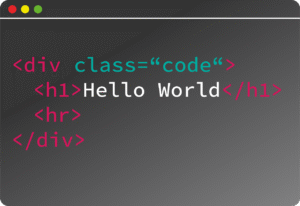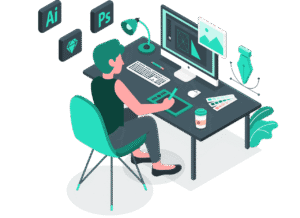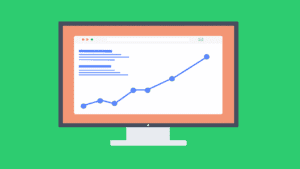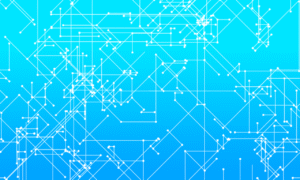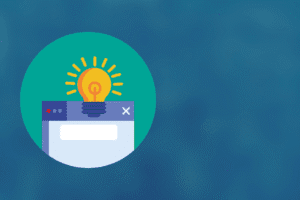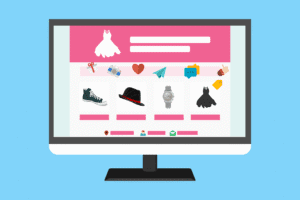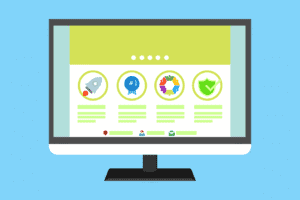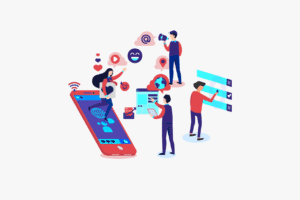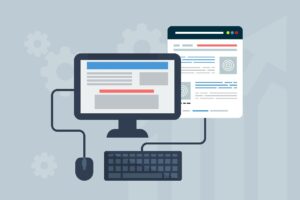Introduction to Wireless printing
Wireless printing has changed the way we work and print at home. No longer are you tied down by cords and cluttered desks. Connecting your printer to WiFi makes printing quick, easy, and more flexible. Yet, many users face problems setting this up, leading to frustration. When done right, WiFi printing saves time, reduces mess, and keeps your space neat. This guide will walk you through everything—from understanding your WiFi-enabled printer to fixing common connection issues. Whether you own a new device or want a refresher, this article covers all you need to know.
Understanding WiFi-Enabled Printers
What is a WiFi Printer?
A WiFi printer connects directly to your wireless network, letting you print from multiple devices without cables. Unlike traditional printers that need a USB connection to a computer, WiFi printers avoid physical links altogether. They have built-in WiFi chips that communicate with your home or office network. That means you can print documents from your laptop, phone, or tablet easily. It’s like having a mini computer inside your printer that talks over the internet.
Benefits of Connecting a Printer to WiFi
Connecting your printer to WiFi brings many perks. You can print from several devices at once, no need to disconnect and reconnect each time. It also clears up space—no more tangled cords or multiple wires. Plus, WiFi printers work well with smart home or office gadgets, making your workspace smarter. Imagine printing a report just by tapping your phone or asking your smart speaker. That’s the power of wireless printing.
Types of WiFi Connection Modes
There are two main ways your WiFi printer can connect. The first is infrastructure mode, which is the usual setup where your printer joins your home network, just like your laptop or phone. The second is WiFi Direct or Ad-Hoc mode, also called peer-to-peer, where the printer talks directly to your device without needing a router. Use infrastructure mode for regular printing, but WiFi Direct is handy when your WiFi isn’t working or for quick, temporary connections.
Preparing for the WiFi Connection
Verify Your Printer’s Wireless Compatibility
Before starting, check if your printer actually supports WiFi. Check the manual, product box, or the manufacturer’s website. Look for terms like “WiFi ready” or “Wireless network support.” If you’re unsure, search your model number online. Some older printers may only connect via Ethernet or USB, so it’s good to confirm first.
Ensure Your WiFi Network is Ready
Make sure your WiFi network is up and running smoothly. Test it on your phone or computer. Write down your WiFi name (SSID) and password. If your network has issues, fix those before connecting your printer. A stable network makes setup faster and more reliable.
Gather Necessary Information and Equipment
Get everything you need before starting. This includes your WiFi details, the installment instructions for your printer, and a device like a laptop, smartphone, or tablet. Keeping everything nearby will never hurt as you go through setup.
Connecting Your Printer to WiFi: Step-by-Step Process
Connecting via Printer Control Panel
Most modern printers have screens and menus to help you connect. Turn on your printer and access its menu. Find the wireless settings or network setup option. Select Wireless Setup Wizard. Your printer will scan for available networks. Pick your WiFi name and enter the password carefully. Follow prompts to complete the connection. If you get stuck, consult your printer manual for specific steps.
Using Manufacturer Software or Apps
Many brands, like HP, Canon, or Epson, offer dedicated setup apps. Download the official software from their website. Install it on your computer or smartphone. Run the setup program and follow the guided steps. Connecting through software often simplifies the process. Sometimes, it detects your printer automatically if it’s on the same network. If needed, manually select your printer during setup.
Connecting via WiFi Protected Setup (WPS)
If your router supports WPS, connection is easier. Press the WPS button on your router, then select WPS or Push Button method on your printer within a specified time. The devices will exchange information to connect automatically. This method avoids typing passwords. Just make sure WPS is enabled on your router, and then verify the connection on your printer.
Connecting Through a Computer or Mobile Device
You can also connect directly from your device. On Windows or Mac, open your network settings, find your WiFi network, and connect. Then, add the printer via Printers & Scanners menu. On phones or tablets, install the manufacturer’s app or use built-in options like Apple’s AirPrint or Google Cloud Print. Keep your device and printer on the same WiFi network for a smooth connection.
Troubleshooting Common WiFi Connection Issues
Printer Not Detecting WiFi Network
Is your printer not finding your WiFi? First, check if your network is visible and close enough. Restart your printer and router—sometimes a quick reboot fixes detection issues. If it still doesn’t find the network, try entering the network details manually in the printer’s menu.
Connection Drops or Unstable Signal
A weak WiFi signal causes interruptions. Move the printer closer to your router, ideally within 10-20 feet. Avoid thick walls or other electronics that interfere with WiFi. Ensure your router isn’t overloaded and restart both router and printer if needed.
Driver or Software Recognition Problems
Sometimes your computer or device doesn’t recognize the printer after connection. Update your printer drivers or software. Visit the manufacturer’s website to get the latest versions. Also, check if firewall or antivirus software blocks the connection, and temporarily disable them during setup if necessary.
Tips for Maintaining a Stable Wireless Connection
Regularly update your printer’s firmware and router software. Keeping devices current guards against bugs and connectivity problems. Use a dedicated WiFi network segment for printers and important devices to avoid congestion and drops.
Tips for Optimizing Wireless Printing Experience
Securing Your WiFi Network
Use strong passwords and the latest security standards like WPA3 if your router supports it. Turning off WPS when not needed can prevent unauthorized access. A secure network protects your printer and other devices from hackers.
Ensuring Compatibility Across Devices
Keep all your devices’ drivers up-to-date. This helps prevent communication problems. Many printers now support universal standards like Apple’s AirPrint or Google Cloud Print, making mobile printing smoother.
Enhancing Network Performance
Upgrade to dual-band routers that support both 2.4 GHz and 5 GHz bands. Use the 5 GHz band for faster, less congested connections. During large printing jobs, avoid using bandwidth-heavy activities like streaming videos to keep your printing smooth.
Conclusion
Getting your printer connected to WiFi isn’t complicated, but it does require some preparation. Clear steps—checking compatibility, preparing your network, and following the right setup method—make it easier. Troubleshoot smartly if problems arise, and keep your network secure and updated. The moment you print wirelessly from your phone or laptop, you’ll see how much easier and neater your workspace becomes. After completing setup, always test by sending a simple document. If it prints successfully, you’re ready to enjoy efficient, cable-free printing every day.