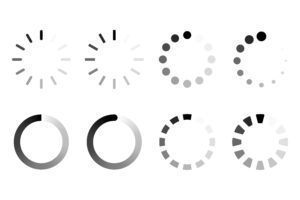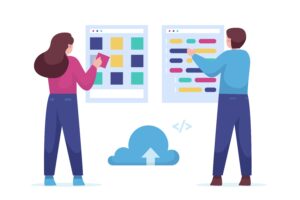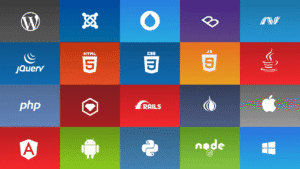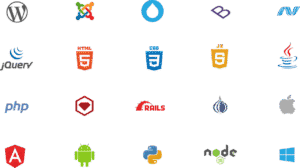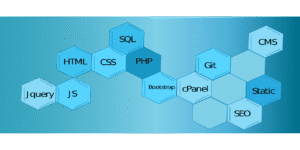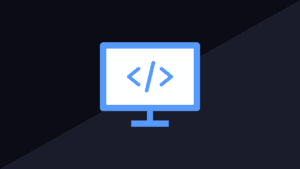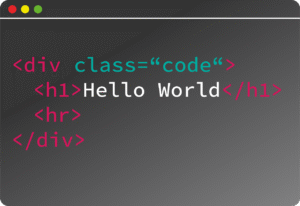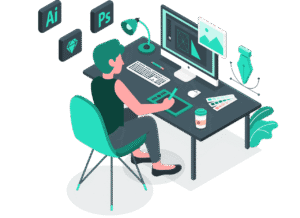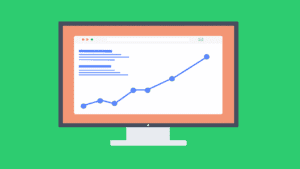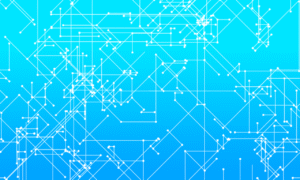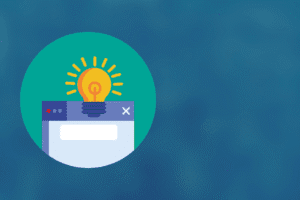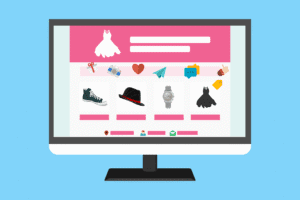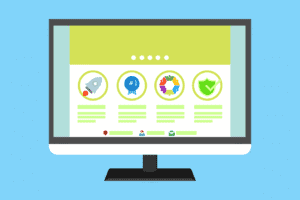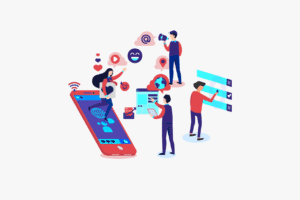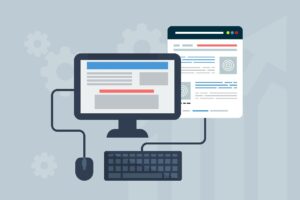🖨️ Printer Installation – Easy to Install and Set Up (Beginner Guide)
Whether you’re installing a wired or wireless printer, the process is easier than ever thanks to modern plug-and-play systems and wireless technology.
Here’s a step-by-step guide for quick and hassle-free printer setup on both Windows and Mac, including Wi-Fi, USB, and network printers.
✅ Step-by-Step: Install & Set Up a Printer
🔌 Option 1: USB Printer (Wired Setup)
🖥️ For Windows:
- Plug the printer into your PC using the USB cable.
- Windows will automatically detect and install drivers.
- If not:
- Go to Settings > Devices > Printers & Scanners
- Click “Add a printer”
- Follow the prompts to finish setup.
🍎 For macOS:
- Plug in the USB cable to your Mac.
- Open System Settings > Printers & Scanners
- Click the “+” button to add a new printer.
- Select the detected printer and follow on-screen prompts.
📡 Option 2: Wireless (Wi-Fi) Printer Setup
General Steps (All Brands: HP, Canon, Epson, Brother):
- Power on the printer and connect it to your Wi-Fi using its screen interface (choose Wi-Fi setup wizard).
- Install the official app/software:
- HP: HP Smart
- Canon: Canon PRINT
- Epson: Epson Connect
- Brother: iPrint&Scan
- Run the app and it will detect your printer on the network.
- Follow on-screen instructions to finish setup and print a test page.
🌐 Option 3: Network Printer (Ethernet or Shared Network)
- Connect printer to router using Ethernet.
- On your computer:
- Go to Printers & Scanners > Add a printer
- Choose “Network Printer” or input IP manually
- Install drivers if prompted.
🛠️ Pro Tips
- Always download the latest drivers from the manufacturer’s website.
- Keep your printer and PC on the same Wi-Fi network (for wireless setup).
- Restart both the printer and router if you face connection issues.
📲 Mobile Printing (Optional)
Use these apps to print from your phone:
- HP Smart
- Google Cloud Print (deprecated, use app alternatives)
- AirPrint (iPhone/iPad – no extra app needed)
- Mopria for Android (auto-detects network printers)
❓ Need Help Choosing or Installing?
Just tell me:
- Your printer brand and model
- Your operating system (Windows 10/11, macOS, etc.)
- Whether you want wired or wireless setup