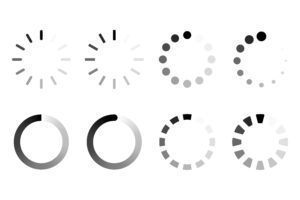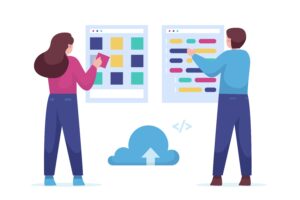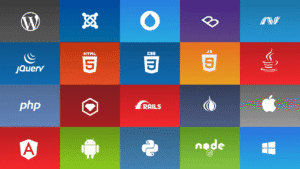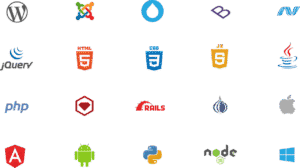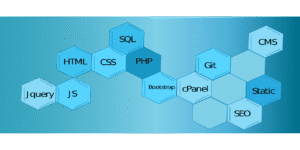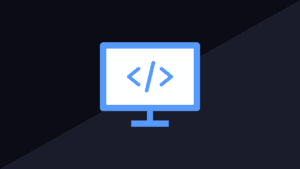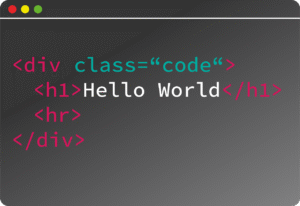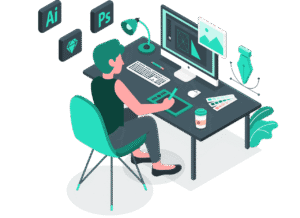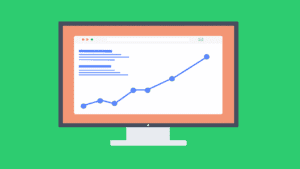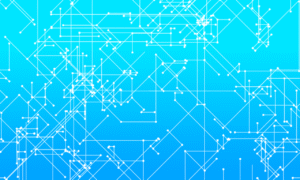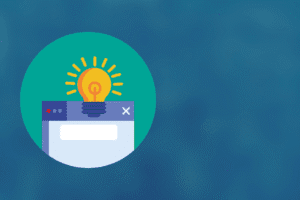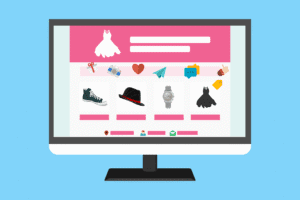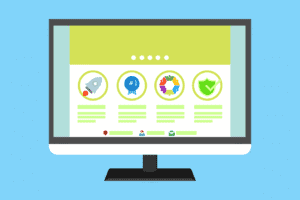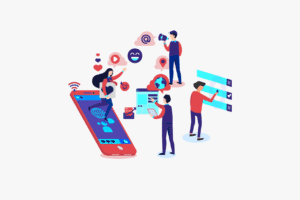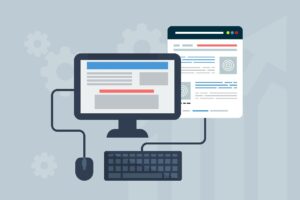Setting up a printer for the first time—or reconnecting it—can sometimes lead to issues. Here are the most common printer setup problems and how to fix them:
✅ 10 Common Printer Setup Problems & Solutions
1. 🔌 Printer Not Powering On
Problem: The printer doesn’t turn on after plugging in.
Fix:
Check power cable connection and wall socket.
Try a different outlet or power strip.
Ensure power button is pressed and held if needed.
2. 🧭 Printer Not Detected by Computer
Problem: USB or wireless printer isn’t showing up on your PC/Mac.
Fix:
For USB: Try another port or cable.
For Wi-Fi: Ensure printer and computer are on the same network.
Restart the printer and computer.
Reinstall the printer driver/software from the manufacturer’s website.
3. 🌐 Wi-Fi Setup Fails
Problem: Printer can’t connect to Wi-Fi during setup.
Fix:
Double-check Wi-Fi password (case-sensitive).
Place the printer closer to the router.
Use WPS button on router if supported.
Use a USB cable to complete setup, then switch to Wi-Fi mode.
4. 📥 Driver Installation Issues
Problem: Driver won’t install or shows “Unavailable”.
Fix:
Download the latest driver from the official printer website.
Uninstall any previous driver (Control Panel > Programs).
Run installer as Administrator (right-click → Run as Admin).
5. ❌ Printer Shows as “Offline”
Problem: After setup, printer appears offline in Windows/Mac.
Fix:
Go to
Devices & Printers→ Right-click printer → “Use Printer Online”.Restart the printer and router.
Reinstall the printer if needed.
6. ⚠️ Error During Setup Wizard
Problem: Printer setup software gives a generic error.
Fix:
Temporarily disable antivirus/firewall.
Run setup in compatibility mode (Windows).
Try manual setup via “Add Printer” in Control Panel.
7. 📄 Test Page Won’t Print
Problem: Printer installed, but won’t print a test page.
Fix:
Confirm correct printer is set as Default.
Restart spooler service.
Check for ink/toner, paper jams, or low levels.
8. 🔒 Permission or Admin Issues
Problem: Cannot install or add printer without admin rights.
Fix:
Log in with an admin account.
Right-click installation file → “Run as administrator”.
9. 🔁 Repeated Driver Prompts
Problem: Windows keeps asking to reinstall driver.
Fix:
Fully uninstall printer and drivers.
Restart system.
Install from official site only, not Windows Update.
10. 🧩 Incompatible or Legacy Printer
Problem: Old printer not supported by newer OS.
Fix:
Try using Windows compatibility mode.
Install generic PCL or PostScript driver.
Use third-party universal drivers (like Gutenprint for macOS/Linux).
Want Help?
Let me know:
Your printer brand & model (e.g., HP DeskJet 2135)
Your operating system (e.g., Windows 11, macOS, etc.)
Connection type (USB, Wi-Fi, or LAN)