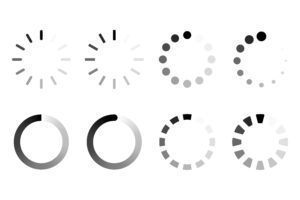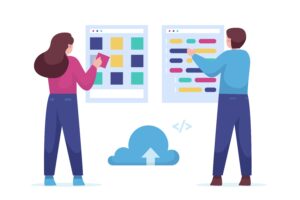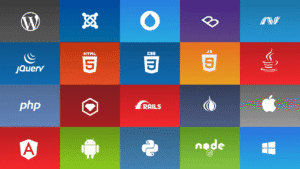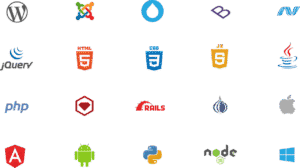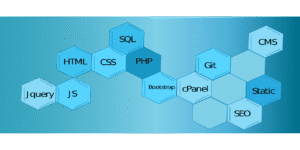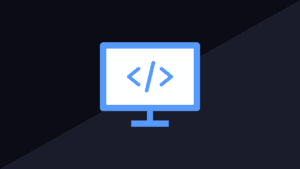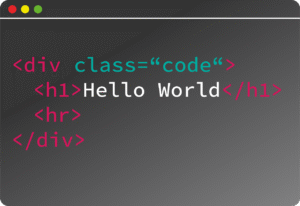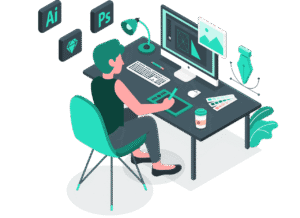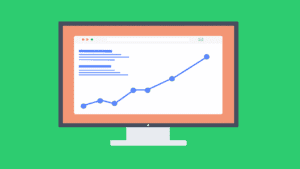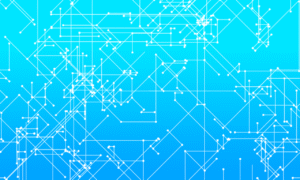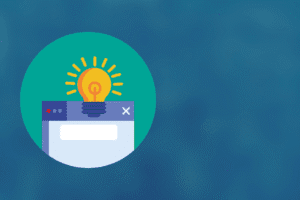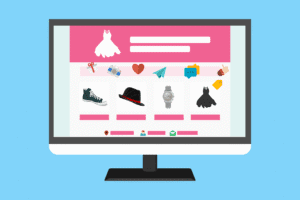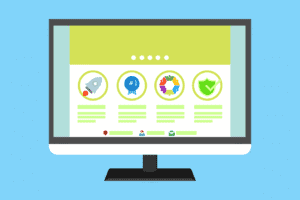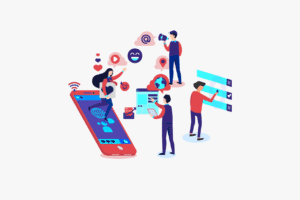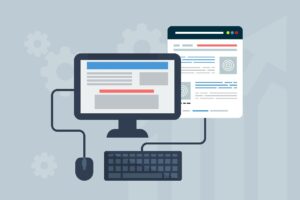Wireless Printer Setup: The No-BS, Real-World Guide for 2025
Let’s just be real—setting up a wireless printer isn’t rocket surgery, but wow, it can get ugly fast if you start pressing buttons all willy-nilly. You blink and suddenly your printer is blinking back at you, mocking you with error codes. So, here’s the truth: no tech snobbery, no “consult your administrator” nonsense. Just you, the printer, and whatever Wi-Fi you’re stuck with.
Why Go Wireless Anyway?
Alright, why bother with this at all? Here’s the scoop:
– **No more cable spaghetti.** Seriously, you can print from your phone while you’re lying in bed or hiding in the bathroom from your kids. It’s freedom.
– **Stick it anywhere.** As long as it sniffs out Wi-Fi, that printer can chill wherever. Coat closet? Sure. On top of the fridge? Knock yourself out.
– **Everyone can join the chaos.** The whole household, your work-from-home crew, or that one roommate who prints out their emails—everybody can use it, no more fighting for USB time.
Ready? Let’s do this.
Step 1: Unboxing Mayhem
Rip open the box, peel off all that tape, and yank out those useless orange plastic bits. Pop in the ink or toner (yeah, don’t be a wimp—it’s just ink, not plutonium). Jam some paper in. Don’t overthink it, just do it.
Step 2: Bring It to Life
Plug the sucker in. Smash the power button. It’ll whir and beep like it’s rebooting from cryosleep. Look at the little screen or mash buttons until something happens. Touchscreen? Lucky you. Old-school buttons? You’ll survive.
Step 3: The Wi-Fi Shuffle
Find the “Wi-Fi” or “Network” option on the printer’s mini-screen. Scroll until you see your network, then type in your Wi-Fi password (if you forgot it, well, welcome to the club). Wait for that smug “Connected!” or a happy little Wi-Fi icon.
Step 4: Software—Don’t Be Lazy Here
Forget the CD. Seriously, toss it or use it as a coaster. Grab your phone or laptop, hit the printer company’s website (HP, Canon, Epson—pick your poison), and download the latest drivers or app. Skip this step and you’ll be screaming at your screen, promise. Follow the setup—click “Next” a bunch. If it asks for a blood sacrifice, just keep clicking.
Step 5: Add the Printer, Like a Pro
– **Windows:** Settings > Devices > Printers & Scanners > Add a printer. If it’s not there, maybe just reboot everything or curse at the Wi-Fi.
– **Mac:** System Preferences > Printers & Scanners > That little “+” button.
– **Phones/Tablets:** There’s an app for all of them—HP Smart, Canon PRINT, Epson iPrint, blah blah. Download, open, connect. Donezo.
Step 6: Test Print or Rage Quit
Hit “Print Test Page.” If you hear the glorious sound of printing and see actual ink on paper, congrats, you did it. If not? Double-check the Wi-Fi, make sure you’re not on your neighbor’s network, and don’t stress—it happens.
Troubleshooting For When Everything Goes Sideways:
– **Can’t find the printer?** Turn it all off and on again. Yes, seriously. It’s basically wizardry.
– **Wi-Fi sucks?** Move the printer closer or, I dunno, finally buy that Wi-Fi extender you’ve been thinking about since 2019.
– **Driver drama?** Only download drivers from the official website. Old ones are haunted.
Bottom Line
Setting up a wireless printer in 2025? Not scary, just annoying if you overthink it. Follow these steps, don’t throw anything (except maybe the CD), and you’ll be printing memes or, you know, work stuff from anywhere. Cables are for dinosaurs.
FAQs—Because You’re Gonna Wonder
Q: Can everyone in my house print on this thing?
A: Yup, as long as you’re all on the same Wi-Fi, go nuts. Just don’t hog it with your 100-page fan fiction.
Q: Do I actually need that crusty old CD?
A: Nah, let it die in peace. Online downloads are where it’s at.
Q: What if the printer randomly ghosts me?
A: Reconnect to Wi-Fi on the printer, make sure your router’s not having a meltdown, and threaten it with a sledgehammer (just kidding—maybe).
Now go print something. You’ve earned it.