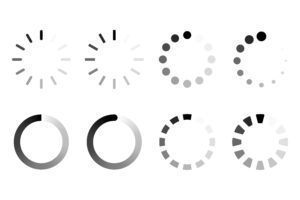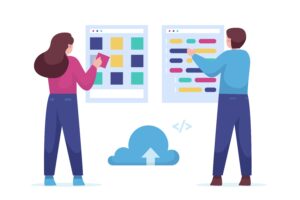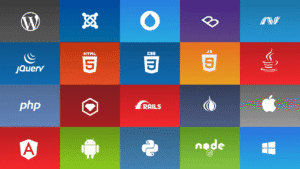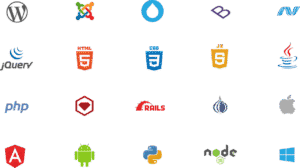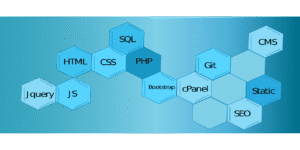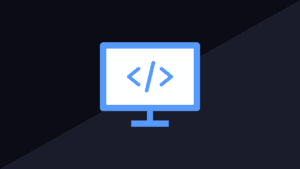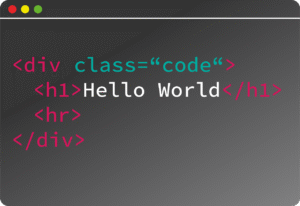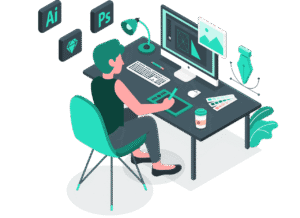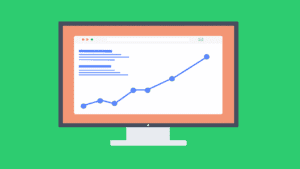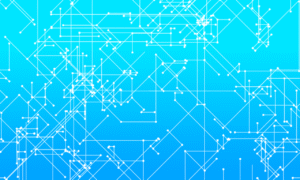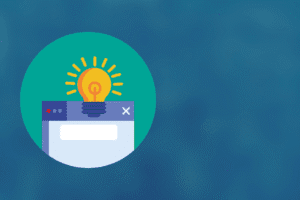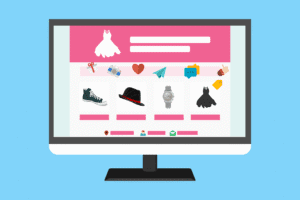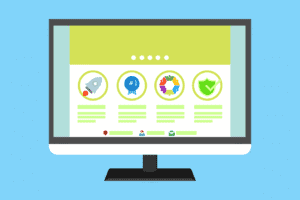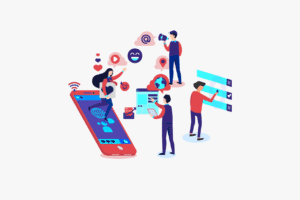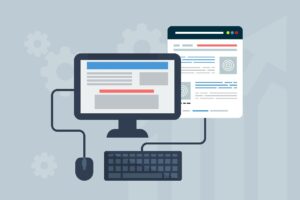Here’s a step-by-step guide to help you bring your offline printer back online, whether it’s connected via Wi-Fi, Ethernet, or USB.
🖨️ Step-by-Step to Bring Printer Online (Windows)
✅ Step 1: Check the Physical Connections
USB Printer: Ensure the USB cable is tightly connected to both printer and PC.
Wi-Fi Printer:
Printer should be powered ON.
Check the Wi-Fi LED—it should be solid, not blinking.
Reconnect to Wi-Fi if needed from printer’s control panel.
Ethernet Printer: Ensure LAN cable is plugged in and router is working.
✅ Step 2: Restart Printer & Computer
Turn off the printer.
Restart your computer.
Turn the printer back on.
✅ Step 3: Set Printer to “Online” Manually
Press
Windows + R, typecontrol printers, and hit Enter.Right-click your printer > See what’s printing.
In the new window, click Printer on the top menu.
Uncheck “Use Printer Offline” if it’s checked.
✅ Step 4: Make It Your Default Printer
Go to
Control Panel > Devices and Printers.Right-click your printer > select Set as default printer.
✅ Step 5: Run the Printer Troubleshooter
Go to
Settings > Update & Security > Troubleshoot > Additional troubleshooters.Select Printer > Run the troubleshooter.
✅ Step 6: Update/Reinstall Printer Drivers
Press
Windows + X> Device Manager.Expand Printers, right-click your printer, and select Update driver.
Or go to the manufacturer’s website and download the latest drivers.
📶 For Wi-Fi Printers: Reconnect to Network
Use printer’s display to navigate to Network Settings > Wireless Setup Wizard.
Select your Wi-Fi and enter password.
Tip: If your printer doesn’t have a screen, use the WPS button method:
Press the WPS button on your router.
Press the Wi-Fi button on the printer within 2 minutes.
🧪 Still Not Working?
Restart your router and printer.
Temporarily disable your firewall/antivirus.
Check if another device can print to the same printer.