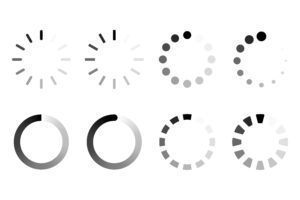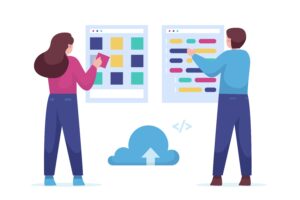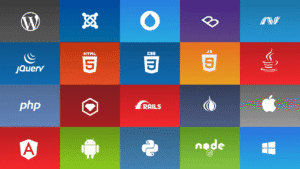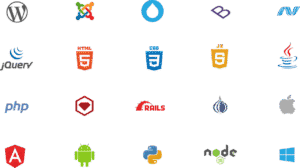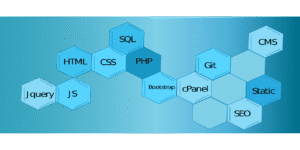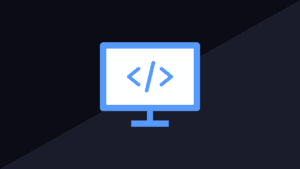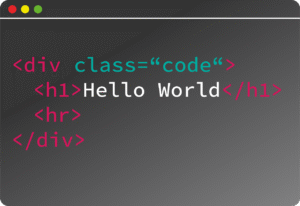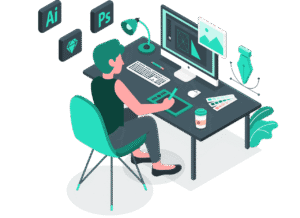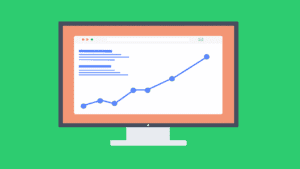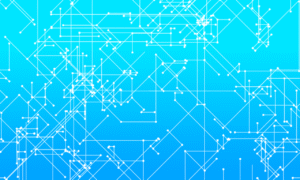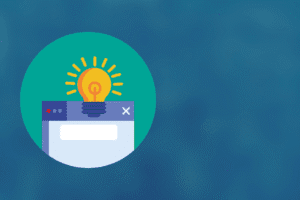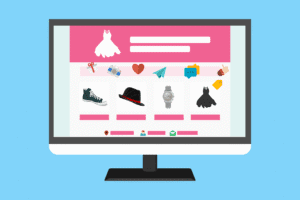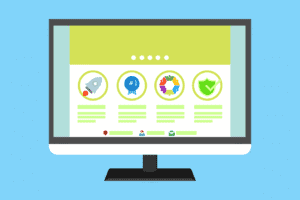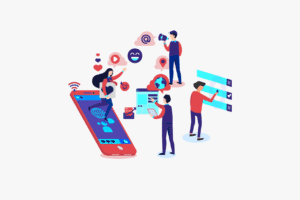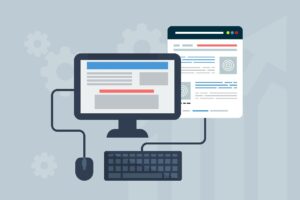🖨️ Printer Setup: How to Link Printer to WiFi
✅ Method 1: Using Printer’s Control Panel (Touchscreen or LCD)
- Turn on the Printer
Make sure it’s plugged in and powered on. - Open Network Settings
- Go to Settings or Setup on the printer screen.
- Select Network Settings or Wireless Settings.
- Select Wi-Fi Setup Wizard
- Choose Wireless LAN Setup or Wi-Fi Setup Wizard.
- It will start scanning for nearby networks.
- Choose Your Wi-Fi Network
- Select your Wi-Fi name (SSID) from the list.
- Enter Wi-Fi Password
- Use the on-screen keyboard to enter your Wi-Fi password (case-sensitive).
- Confirm and Connect
- Tap OK or Connect. Wait for a message like “Connected successfully”.
✅ Method 2: Using WPS (Wi-Fi Protected Printer Setup)
For routers and printers that support WPS:
- Press the WPS button on your Wi-Fi router (usually on the back or side).
- Within 2 minutes, press the WPS button on your printer.
- Wait a few moments – the printer should auto-connect.
✅ Method 3: Using Printer Setup Software on PC/Mobile
- Download & Install the Printer App/Software
- From the printer manufacturer’s website (e.g., HP Smart, Canon PRINT, Epson iPrint, etc.)
- Connect via USB or Direct Wi-Fi Temporarily
- Follow on-screen instructions to help the printer find and connect to Wi-Fi.
- Complete the Setup
- Once connected, you can print wirelessly.
🧠 Tips:
- Make sure the Wi-Fi network is 2.4GHz (some printers don’t support 5GHz).
- Keep the printer close to the router during setup.
- Restart your printer and router if the connection fails.
🔧 Need help for a specific printer brand or model (e.g., HP, Epson, Canon)? Let me know and I’ll give model-specific steps.