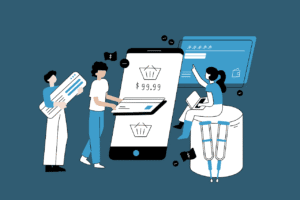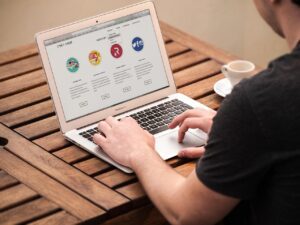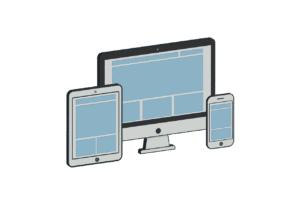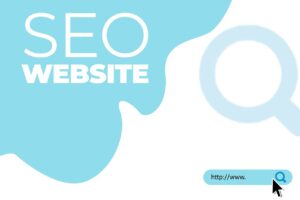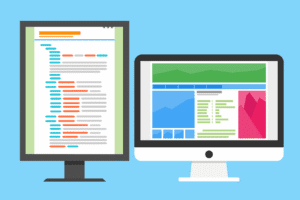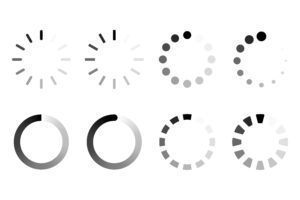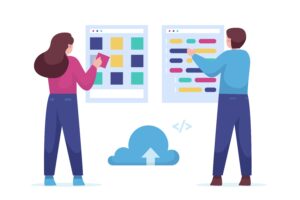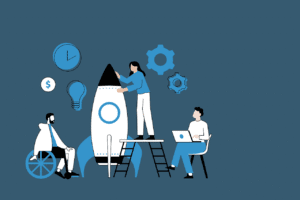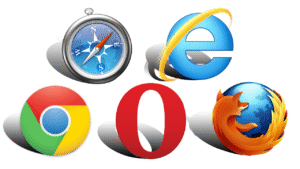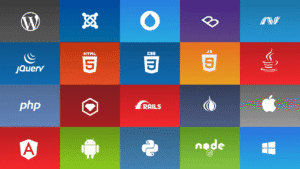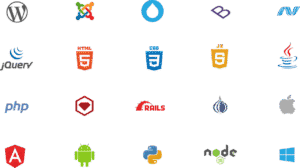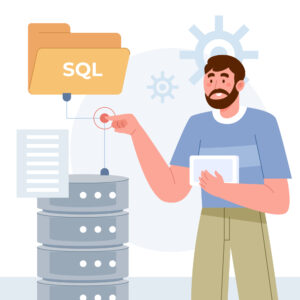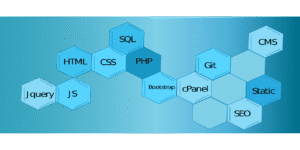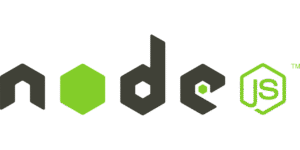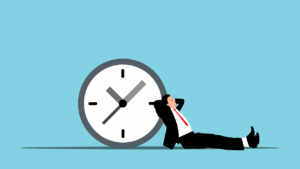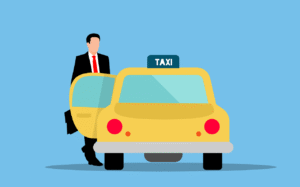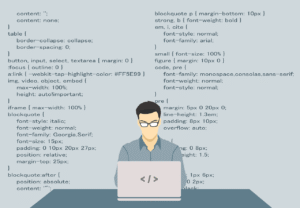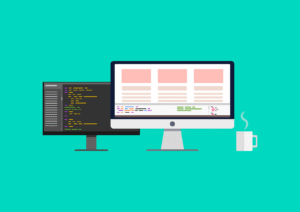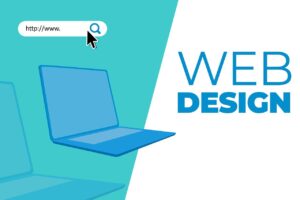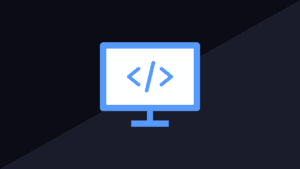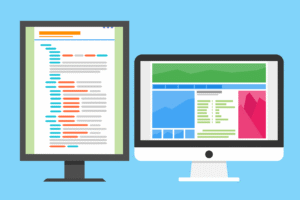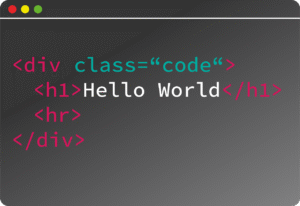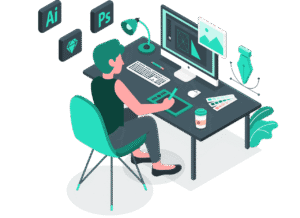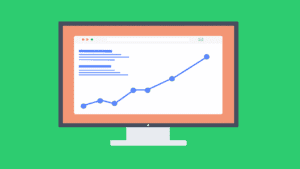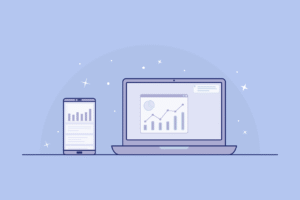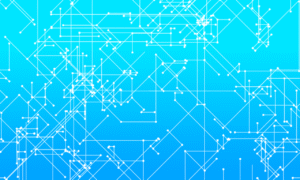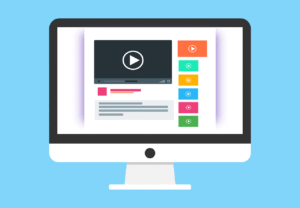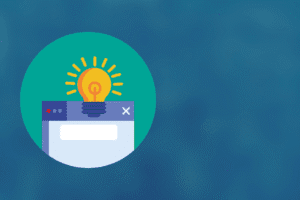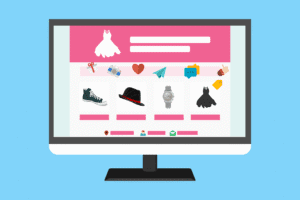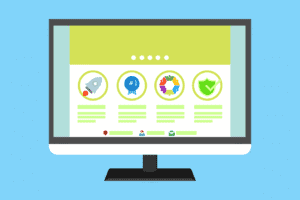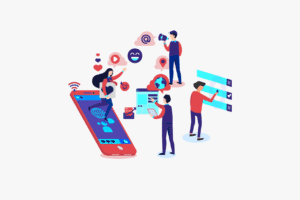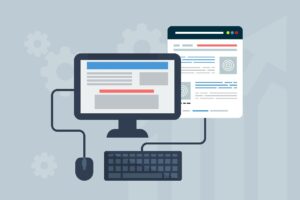Responsive design is a web design approach aimed at creating websites that provide optimal viewing and interaction experiences across a wide range of devices. Whether you’re looking at a website on a desktop, tablet, or mobile phone, responsive design ensures that the site adapts seamlessly to the screen size, resolution, and orientation.
Key Principles of Responsive Design:
Fluid Grids:
- Instead of fixed-width layouts, a responsive design uses flexible grid-based layouts that resize based on the screen width. This is achieved by using relative units (like percentages) rather than fixed units (like pixels).
- Example:css
.container { width: 100%; padding: 10px; } .column { width: 50%; /* Adjusts the width based on the screen size */ }
Flexible Images:
- Images and other media (videos, etc.) should be responsive, meaning they scale correctly within the layout. This ensures that images don’t overflow or appear too large on small screens.
- The most common technique is to set the
max-widthof images to 100%, allowing them to scale to the size of their container. - Example:css
img { max-width: 100%; height: auto; }
CSS Media Queries:
- Media queries are the cornerstone of responsive design. They allow you to apply different CSS rules based on the device’s characteristics, such as width, height, orientation, and resolution.
- Example:css
/* Default styles (for large screens like desktops) */ body { font-size: 18px; } /* Media query for tablets */ @media (max-width: 768px) { body { font-size: 16px; } } /* Media query for mobile phones */ @media (max-width: 480px) { body { font-size: 14px; } }
Mobile-First Design:
- The mobile-first approach involves designing the mobile version of your website first and then adding larger screen styles with media queries as necessary. This ensures the site is lightweight and optimized for mobile users.
- Example:css
/* Base styles for small devices */ body { font-size: 14px; } /* Tablet (up to 768px) */ @media (min-width: 768px) { body { font-size: 16px; } } /* Desktop (up to 1024px) */ @media (min-width: 1024px) { body { font-size: 18px; } }
Viewport Meta Tag:
The viewport meta tag is essential for responsive web design. It tells the browser to render the page at the device’s width, allowing the layout to adjust accordingly.
Example:
html<meta name="viewport" content="width=device-width, initial-scale=1.0">width=device-widthensures the width of the page matches the device’s screen width.initial-scale=1.0sets the zoom level when the page is first loaded.
Best Practices for Responsive Design:
Test Across Devices:
- Always test your design on different screen sizes and devices to ensure it looks good everywhere. Tools like Chrome DevTools’ Device Mode and browser-based testing services (e.g., BrowserStack) can help simulate different devices.
Keep Performance in Mind:
- Mobile devices often have slower connections and less processing power, so optimizing for performance is critical. Minimize the use of large images and optimize your CSS and JavaScript for faster load times.
Prioritize Content:
- On smaller screens, prioritize content based on importance. For example, navigation menus might be hidden in a collapsible “hamburger” menu on mobile, or some content might be reorganized into a simpler format for easy access.
Use Responsive Frameworks:
- Frameworks like Bootstrap, Foundation, and Tailwind CSS offer ready-made, responsive grids and components that can save you time when building layouts that work across different devices.
- Example (Bootstrap Grid):html
<div class="container"> <div class="row"> <div class="col-sm-6 col-md-4">Column 1</div> <div class="col-sm-6 col-md-4">Column 2</div> <div class="col-sm-6 col-md-4">Column 3</div> </div> </div>
Keep Touch in Mind:
- For mobile devices, ensure your site is optimized for touch. Buttons should be large enough to tap easily, and interactive elements should be spaced out to avoid accidental clicks.
Use Relative Units (em, rem, vh, vw):
- Whenever possible, use relative units for font sizes, spacing, and element widths. This makes your design more flexible and scalable.
emandrem: Relative to the font size of the parent element (em) or the root element (rem).vwandvh: Relative to the viewport width (vw) and height (vh).
- Whenever possible, use relative units for font sizes, spacing, and element widths. This makes your design more flexible and scalable.
Examples of Responsive Design:
Example 1: Responsive Navigation Menu
Here’s how to create a simple responsive navigation menu that collapses into a hamburger menu on mobile devices:
HTML:
<nav>
<ul id="menu">
<li><a href="#">Home</a></li>
<li><a href="#">About</a></li>
<li><a href="#">Services</a></li>
<li><a href="#">Contact</a></li>
</ul>
</nav>CSS:
#menu {
list-style-type: none;
display: flex;
justify-content: space-around;
}
#menu li {
padding: 10px;
}
@media (max-width: 768px) {
#menu {
display: none;
flex-direction: column;
}
#menu li {
padding: 15px;
}
.hamburger {
display: block;
}
}You can also use JavaScript or CSS frameworks (like Bootstrap) to create more complex responsive navigation systems.
Conclusion:
Responsive design is essential for creating websites that perform well on a variety of devices. By using techniques like fluid grids, media queries, and flexible images, you can build websites that adjust automatically to the user’s device, improving user experience and SEO. Whether you’re designing from scratch or working with frameworks, responsiveness is a key aspect of modern web development.